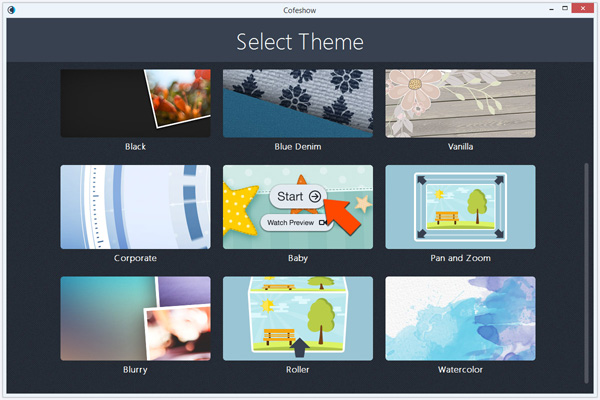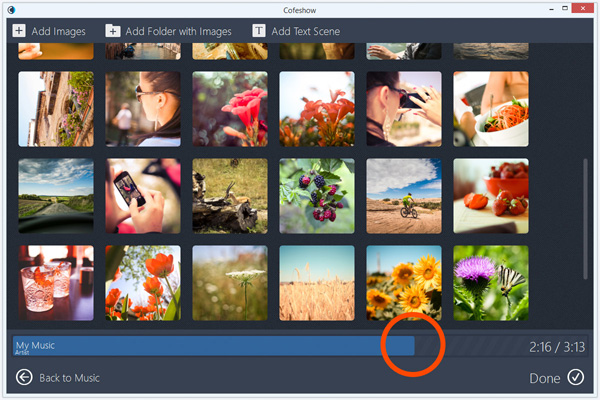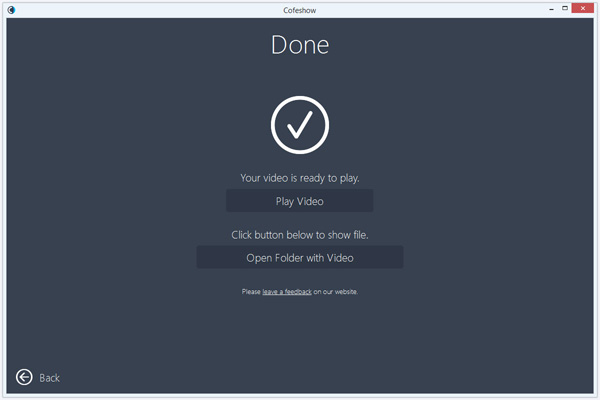How to make a slideshow with music
From this tutorial you will learn how to make a video slideshow with music on Windows PC.
Video will always become better with proper music background: it helps to improve and emphasize event tone and temper. In a video slideshow case music sometimes become the main thing, around which you will create whole video. You are used to tune up slides count to fit result video to audio track duration. In other way you will get silence at the end of your slideshow - music will be already finished, but slides will be still going on.
Cofeshow application will solve all this tasks for you: you can easily choose music you like and it will automatically fit your result video slideshow to selected audio track duration. Application automatically calculates result video duration and helps to select correct number of slides by dint of simple graphical interface. And if audio track duration is longer than slideshow you get, smooth music fade out effect will be applied. Audio background volume will be smoothly decreased at the end of the video.
To make video slideshow with music under Windows OS you should do next steps:
Step 1
Download Cofeshow application for your desktop
Step 2
Run the Cofeshow application and choose ready-to-use slideshow theme you like
Step 3
On second step you will be asked to select mp3 music file for - simply choose mp3 file path from standard file path selection dialog
Step 4
Cofeshow application automatically calculates selected music duration and shows simple timeline control on slides selection screen. It will help you to easily control result video slideshow duration and how many slides you can add to fit audio track duration
Step 5
After you add and edit slides you want you will be able to change result video settings you want and start video rendering process: resolution, result file path and etc.
Step 6
On last step you can view and listen result video slideshow you’ve got - enjoy it :)
Congratulations - you’ve made a High-quality video slideshow with music on Windows OS by few simple steps!